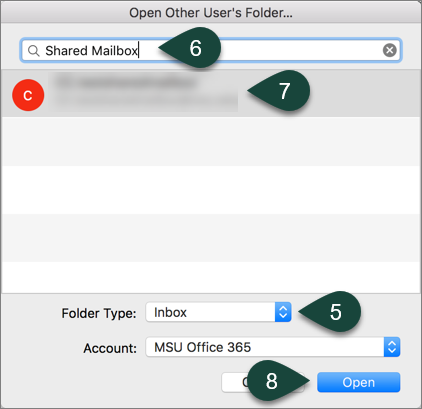|
Size: 431
Comment:
|
← Revision 15 as of 2020-03-19 16:31:03 ⇥
Size: 1091
Comment:
|
| Deletions are marked like this. | Additions are marked like this. |
| Line 1: | Line 1: |
| Adding a Shared Mailbox in Outlook for Mac | #acl +All:read Default ##END IMPORTANT TEXT: YOU CAN EDIT UNDER HERE ||<tablewidth="99%">[[http://www.qmul.ac.uk/|QMUL]]||[[https://www.qmul.ac.uk/spa/|Physics & Astronomy]]||[[http://www.its.qmul.ac.uk/| QMUL IT Services]]||[[http://www.its.qmul.ac.uk/support/researchsupport/|QMUL ITS Research]]||[[http://www.esc.qmul.ac.uk/wiki/|SPA GridPP Cluster]]||[[https://idcheck.qmul.ac.uk/idcheck?do=info|Debug idcheck]]||<)>[[https://idcheck.qmul.ac.uk/idcheck?do=logout|Logout of idcheck]]|| <<TableOfContents()>> = Adding a Shared Mailbox in Outlook for Mac = |
| Line 4: | Line 10: |
| September 27, 2018 | 19 March 2020 |
| Line 6: | Line 12: |
| Open Outlook for Mac. Select File. Select Open. Select Other User's Folder. '' |
1. Open Outlook for Mac. |
| Line 12: | Line 14: |
| Select Inbox from the folder type drop-down menu. Enter the Title of your shared folder in the search box. Select your Shared Mailbox from the list. Select Open. '' |
1. Select File. 1. Select Open. 1. Select Other User's Folder. {{attachment:mac-shared-folder-open-user-folder.png}} 1. Select Inbox from the folder type drop-down menu. 1. Enter the Title of your shared folder in the search box. 1. Select your Shared Mailbox from the list. 1. Select Open. {{attachment:mac-shared-folder-search.png}} |
Adding a Shared Mailbox in Outlook for Mac
Instructions for adding a shared mailbox to your account in Outlook for Mac with your Office 365 account.
19 March 2020
- Open Outlook for Mac.
- Select File.
- Select Open.
- Select Other User's Folder.
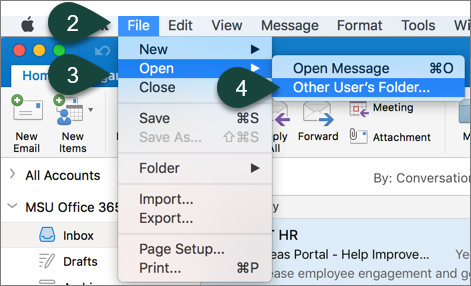
- Select Inbox from the folder type drop-down menu.
- Enter the Title of your shared folder in the search box.
- Select your Shared Mailbox from the list.
- Select Open.